Download & Update Apps in the Android Standard Client
If you are using the standard Digitise Apps Client, you can download Digitise apps to your Android device from within the Client. Published apps are stored centrally on the App Server and the standard Client allows you to download them from there to your device. Subsequent changes to an app are also published to the App Server and the standard Client can be used to download these updates.
Apps and updates can be configured to automatically download to mobile devices or to allow users to choose whether to download them.
An alternative way to download and use Digitise apps is to incorporate them into Standalone Apps.
You can check for new apps and updates in one of the following ways:
-
Tap the Refresh button on the standard Client's Home screen Downloads page.
-
Configure the Client to automatically check for updates when loaded.
These are described further below.
In addition to specifying whether apps and updates are optional, you can also specify which particular devices and/or users are allowed to run each individual version of an app. This is done from within the App Manager utility.
When you check for new Digitise apps and updates within the Digitise Apps Client, any new apps or updates which are designated as 'forced' and which you have permission to use are automatically downloaded.
If there are new apps and/or updates available to you which are designated as optional, then a list of all apps available to you will be displayed and you can choose which apps and/or updates you want to download.
To manually check for new apps and updates:
-
tap the Downloads icon,
 , in the Title Bar of the Applications page to move to the Downloads page and then tap the Refresh icon,
, in the Title Bar of the Applications page to move to the Downloads page and then tap the Refresh icon,  , in the top right-hand corner of the screen.
, in the top right-hand corner of the screen. -
tap the device's Menu icon,
 , in the top right-hand corner of the Client's Applications page and then tap Refresh.
, in the top right-hand corner of the Client's Applications page and then tap Refresh.
or
You can manually check for new apps and updates at any time, providing you are able to connect to the App Server.
If you need to be logged-in in order to download or update your Digitise apps, the Login screen may be displayed. Alternatively, if you know you need to log in, you can log in manually before checking for downloads.
The Client will check with the App Server for any new or updated apps available to you and if there are any designated as 'forced' these will automatically be downloaded to your device. If there are any optional updates or apps available to you, the Downloads page will be displayed listing them:
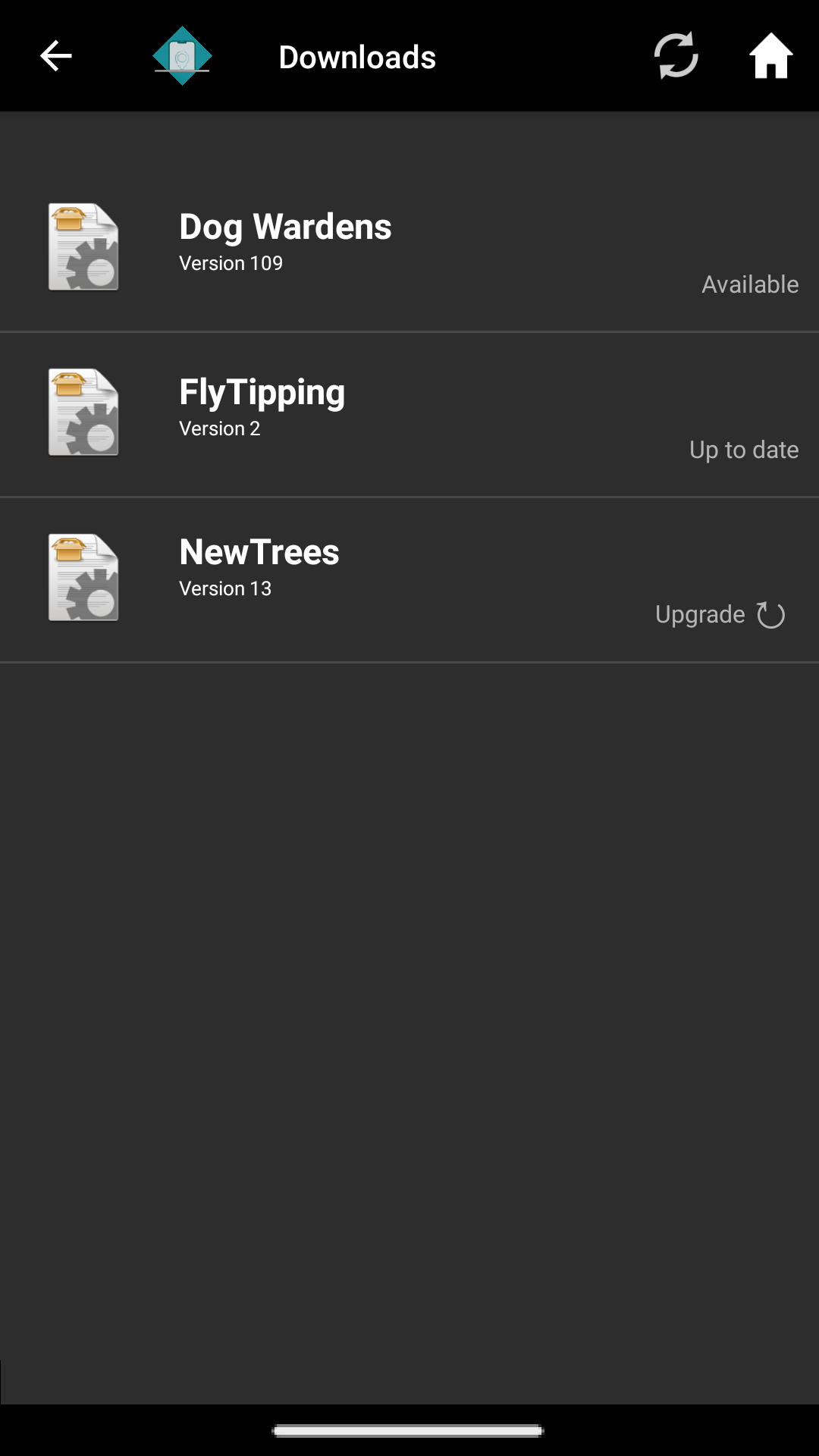
New apps which you haven't yet downloaded will be marked as Available.
Apps which you have already downloaded and for which there is an update will display Upgrade.
Apps which you have downloaded and which don't have an update are marked as Up to date.
Apps which you have downloaded and which are currently running on the device are marked as Running.
To install an app or update, simply tap on the app in the list. The app will be downloaded and the Client will display messages to show the progress of the download. If you are downloading a new app for the first time, once the app has been downloaded an icon will appear for it on the Applications page from which you can run the app.
You can then download another app, if there are others available.
Apps which have an update available will also indicate this on the Applications page (when the app isn't running):
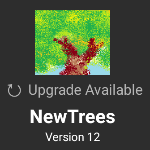
In the picture above, you will see that the New Trees app has an upgrade available.
The Applications page lists your installed apps. To download the upgrade from this page, tap and hold the app's icon and then choose Download from the menu displayed.
You can move between the Applications and Downloads pages by tapping the Home,  , or Downloads,
, or Downloads,  , icons in the title bar at the top of the page.
, icons in the title bar at the top of the page.
In addition to manually checking for updates and new apps, you can configure the Client to automatically check when it is loaded:
Tap the device's Menu icon,  , in the top right-hand corner of the Client's Applications page and then tap Settings on the menu to display the settings screen:
, in the top right-hand corner of the Client's Applications page and then tap Settings on the menu to display the settings screen:
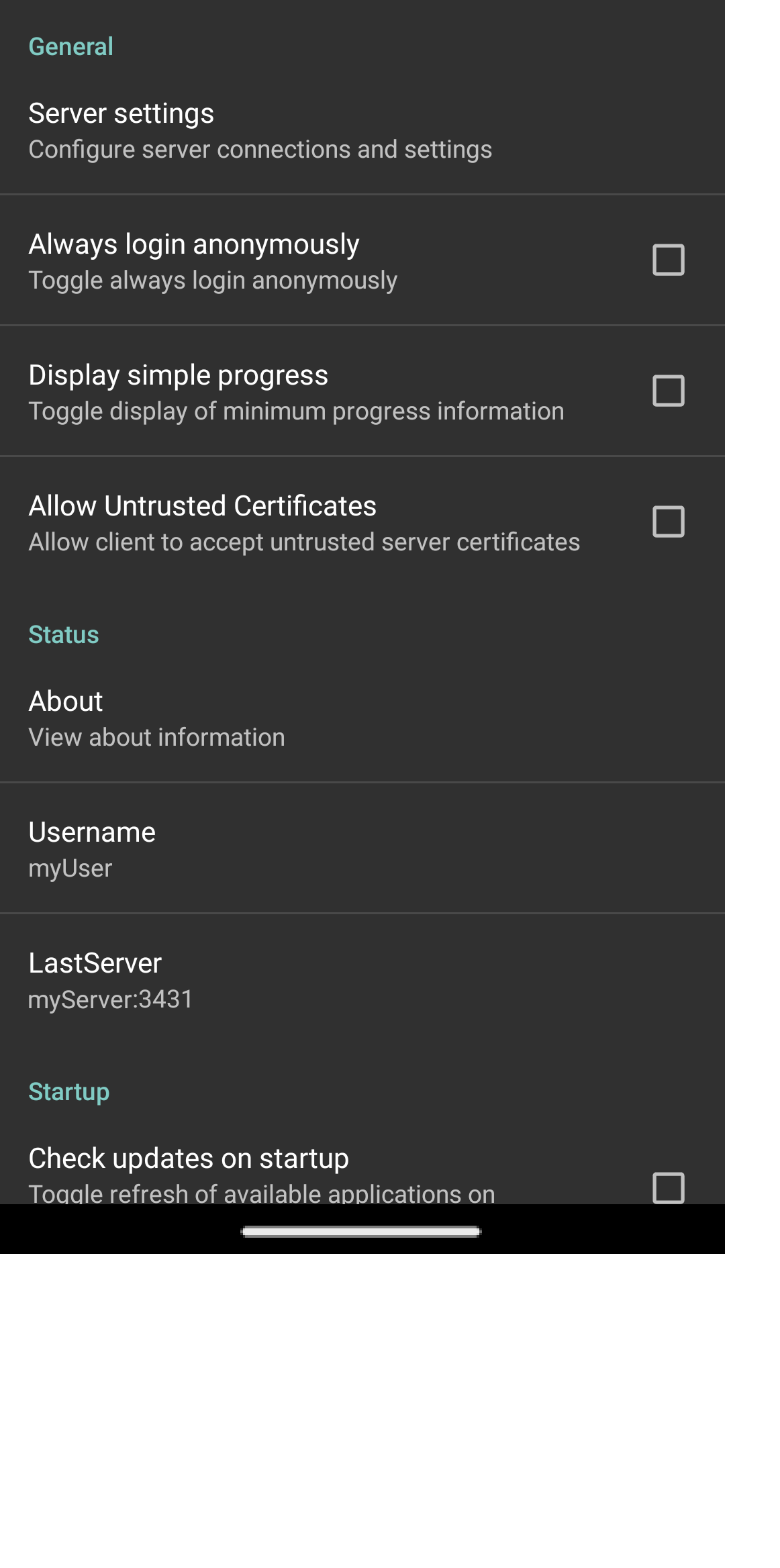
Tap on Check updates on startup to select the option. This will instruct the Client to automatically check for new apps and updates each time you load it, providing you have a signal. Updates and new apps will be treated in the same way as they are when you manually check for updates. If Check updates on startup is not selected, the Client won't automatically check for updates and users will have to manually check from time to time.
- Some configuration settings may have been pre-set by your development team. These settings can also be optionally locked allowing you to view them on the Settings screen but not to change them.
Press the device's Back button to return to the Applications page.
If you do not download an app, it will remain in the downloads list and you can download it later if you wish, unless the Client is instructed to remove it by the App Server during a future check for updates.
Once an app has been downloaded you can re-download it at any time if you need to whether there is an update available or not. On the Applications page, tap and hold the app's icon and then choose Download from the menu displayed. The current version of the app will be downloaded and installed. For example, you can instruct users to use this feature to download an app which has been updated but whose version number hasn't been increased.
- If you want updates to be automatically downloaded to a device, you must increase the version number when you publish a newer version of the app.