Download & Update apps in the iOS Standard Client
Remember, for Apple devices, the standard Digitise Apps Client is made available to be used by developers during the development of your Digitise apps. It MUST NOT be used on your end-users' devices, even for testing.
Apps are stored centrally on the App Server and can be downloaded from there to your test mobile devices from within the Client running on the device. Subsequent changes to an app are published to the App Server and used to update an existing version of the app.
Apps and updates can be configured to automatically download to mobile devices or to allow users to choose whether to download them.
When developing apps for Apple devices, the development Client you can use to test your apps works in this way, allowing you to download apps and updates as usual. Note, however, when you are ready to deploy apps to your users, in order to comply with Apple's terms and conditions, a different approach is required. This is discussed further under Run iOS Standalone Apps.
The development Client allows you to check for new apps and updates and then choose whether to download those designated as optional. Those designated as 'forced' will automatically be downloaded when the Client checks for updates.
There are two ways to check for new apps and updates:
-
Choose the Refresh button from the Client's Home screen.
-
Configure the Client to automatically check for updates when loaded.
These are described further below.
In addition to specifying whether apps and updates are optional, you can also restrict access to an app to specific devices or users if you need to. This is done from within the App Manager utility.
When you check for new apps and updates within the Apple iOS device development Digitise Apps Client, any new apps or updates which are designated as 'forced' and which you have permission to use are automatically downloaded and installed.
If there are new apps and/or updates available to you, which are designated as optional, these will be displayed on the Client's Home screen under the Available for Download list and you can choose which apps and/or updates you want to download.
To manually check for new apps and updates tap the Refresh button,  , in the bottom left-hand corner of the screen.
, in the bottom left-hand corner of the screen.
If you need to be logged-in to download or update your Digitise apps, the Login may be displayed. Alternatively, if you know you need to log in, you can log in manually before checking for downloads.
Once logged in, if required, the Client will check for any new or updated apps and if there are any designated as 'forced' these will automatically be downloaded to your device and installed.
If there are any optional updates or apps available to you, this will be indicated on the Client's Home screen:
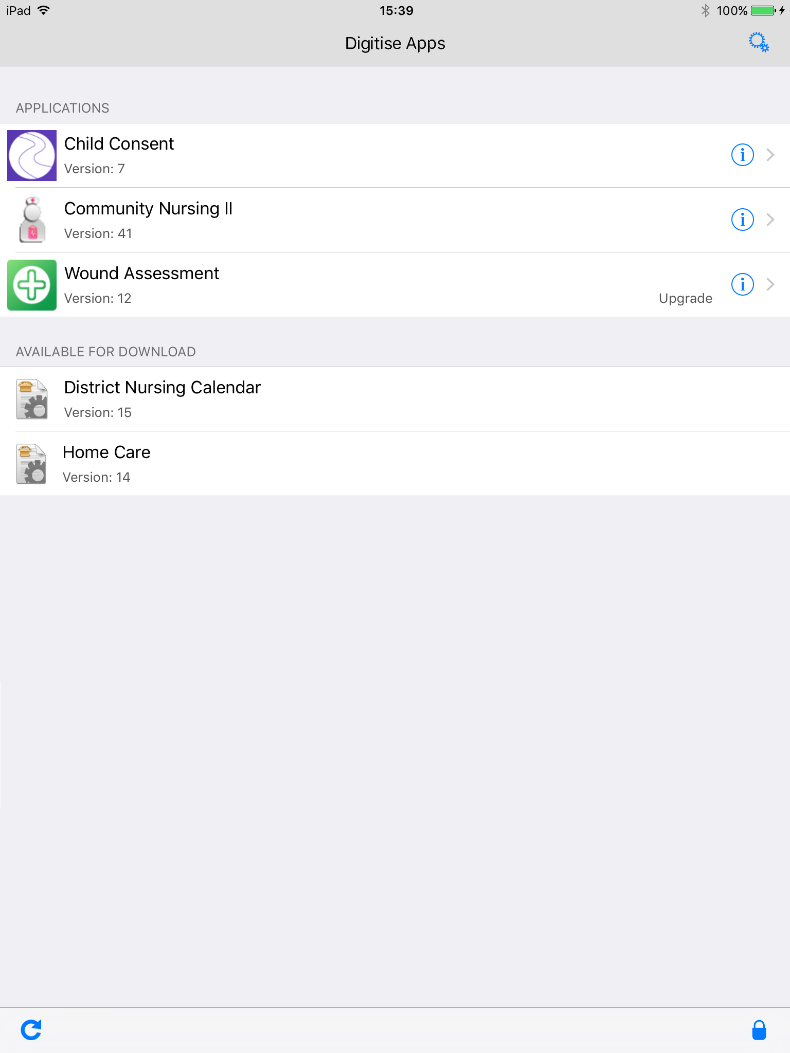
Apps which are available for download but which haven't yet been downloaded will be displayed under the Available for Download list. Any apps which have already been downloaded and for which there is an update will display the word 'Upgrade' at the end of the row.
To download a new app or update, tap on the app name or tap  at the end of the appropriate row and then choose Download. Confirm that you want to download the app or update and the download will start. The Client will display messages to show the progress of the download. For new apps, when the download has completed, the app will be removed from the Available for Downloads list and moved to the Applications list.
at the end of the appropriate row and then choose Download. Confirm that you want to download the app or update and the download will start. The Client will display messages to show the progress of the download. For new apps, when the download has completed, the app will be removed from the Available for Downloads list and moved to the Applications list.
You can then download another app or update, if there are others available.
In addition to manually checking for updates and new apps, you can configure the development version of the Client for iOS devices to automatically check when you load the Client. The Check for updates option is located within the Client Settings, which can be accessed by tapping the Settings button,  , on the Client's Home screen. Set to ON to instruct the Client to automatically check for new apps and updates each time you load it. This option can be pre-configured when building the Client and can also be set to read-only, which means that you cannot change the setting within the Client. Updates and new apps will be treated in the same way as they are when you manually check for updates.
, on the Client's Home screen. Set to ON to instruct the Client to automatically check for new apps and updates each time you load it. This option can be pre-configured when building the Client and can also be set to read-only, which means that you cannot change the setting within the Client. Updates and new apps will be treated in the same way as they are when you manually check for updates.