Import a Project
from a Package File
Digitise Apps Package files allow you to combine all the required files for a Project into a single compressed file, which can be used, amongst other things, to create a backup of a Project or to pass a copy of a Project to a colleague. App Studio allows you to import a Digitise Apps Package file so that you can work on the Project contained within it, e.g. to restore a backup copy or edit a Project previously worked on by a colleague.
To import an existing package:
Open the Package file. You can do this in one of the following ways:
-
Click on the Ribbon's File tab and choose Import / Export → Package…
-
Drag and drop a Digitise Apps Package file ('.mxp') onto App Studio.
-
Double-click a Digitise Apps Package file in Windows Explorer.
The Import Package dialog box will be displayed:
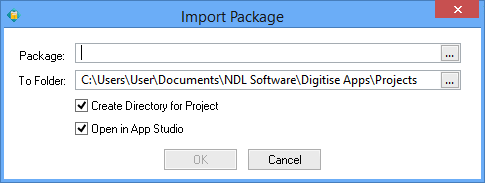
If necessary, enter the path and file name of the Package file you want to open or use the browse button,  , to locate the file. Then enter a folder into which you want the Project extracted or browse for it using the browse button.
, to locate the file. Then enter a folder into which you want the Project extracted or browse for it using the browse button.
Select Create Directory for Project if you want Digitise Apps to create a subfolder, with the same name as the Project, below the folder you specify here to store the imported Project. If you want the Project to be stored in the actual folder you specify, then deselect this option.
Select Open in App Studio if you want the Project to be opened within App Studio after importing it.
When you are happy with your choices, click on the OK button.
Enter the password for this Package file, if required and click on the OK button.
The Package dialog box will appear, showing information about the Package and its contents.
Click on the OK button.