Update Universal Standalone Apps
When you create a Standalone App, you can configure whether or not it can be updated if updates are published to the App Server.
If you allow updates, when new versions of a Model included in the Standalone App are published to the App Server, these can be downloaded to the device and update the app from within the app itself. Downloading and updating can be configured to be automatic or manual. Both primary and secondary Models within your Standalone App can be updated in this way. You can also distribute updates by rebuilding the Standalone App and redeploying it to your users, if you prefer.
If you prohibit updates and you want to deploy changes to a Standalone App you will have to rebuild the app in App Studio and redistribute the complete app to your users. You can redistribute an updated app in any of the usual ways of distributing a Universal Standalone App.
If you want to make changes to the Standalone App's configuration, for example to change the colour of the Home screen or change a configuration setting or the App Server address, rather than a change to the Model, such as adding a new control to a form, you will have to rebuild the Standalone App and redistribute the new app. Changes to the app's configuration cannot be downloaded from the App Server.
If updates are allowed the Standalone App can also be configured to automatically check for updates when the app is loaded. This can be done as part of configuring the app when the app is built or manually within the app's configuration Settings on the device. If you configure the setting as part of the app's build, you can mark the setting as read-only, which means that users cannot change your setting on the device.
Alternatively, providing updates have been allowed, you can manually check for updates within the UWP version of a Standalone App from the app's Home screen:
Click or tap on the Home icon,  , in the top right-hand corner of the screen to move to the app's Home screen, if not already on it.
, in the top right-hand corner of the screen to move to the app's Home screen, if not already on it.
Click or tap on the menu button,  , to display the following menu:
, to display the following menu:
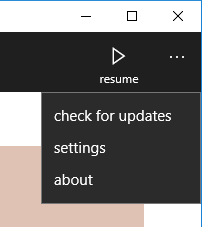
Click or tap check for updates. The app will check with the App Server for any published updates to any of the Models included within the Standalone App.
You can manually check for updates at any time, even if the app is configured to check for updates when starting.
The App Manager utility allows you to configure a published Digitise app to restrict access by User and/or Device and to specify whether an update should be automatically updated or allow users to choose whether to install the update or not. Automatic updates are designated in App Manager as a 'forced' update.
Only published apps which are either not restricted or which you have been given permission to use will update when the Standalone App checks for updates.
In addition, updates which are designated as forced will automatically be downloaded and installed when a check is made. Optional updates will notify the user of their existence and allow the user to choose whether to download or not. If a user doesn't install the update, the next time the app checks for updates they will be reminded again. If the app is running, the Digitise Apps Client will need to stop the app before it can download and install the update(s). The User will be asked to confirm this action before the app is closed. If it isn't convenient to stop the app, choose Cancel and check for updates again later.
Whilst updates are being downloaded, a Cancel button will be displayed in the top right-hand corner of the window, allowing you to abort the download if required.
If you don't allow updates in the build configuration the app cannot be updated from the App Server, either automatically or manually. The Check for updates option in the app's configuration Settings, which instructs the app to check for updates on startup, will be disabled and the check for updates option on the Home screen menu, which allows for manual checking, is hidden.
In this situation the only way to deploy changes to the app is to rebuild the Standalone App and redistribute it to your users.