Add Digitise Forms Configuration Database Details (Servers)
Form Manager obtains information about a Digitise Forms web app from the Digitise Forms Configuration Database specified when you published the project in Form Studio.
The Servers option, available from the Form Manager Menu, allows you to store connection details for your Digitise Forms Configuration Database(s), so you don't have to enter them each time you use Form Manager.
If you do not have any Digitise Forms Configuration Database connection details specified under the Server option, a  button will be displayed beside the Server drop-down in the web app selector bar:
button will be displayed beside the Server drop-down in the web app selector bar:
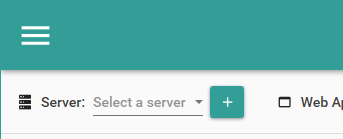
Clicking on this button, will take you to the Servers page and load the SQL Database Connection dialog box, allowing you to add connection details for a Digitise Forms Configuration Database. Alternatively, or if this button isn't displayed, choose Servers from the Form Manager Menu,  .
.
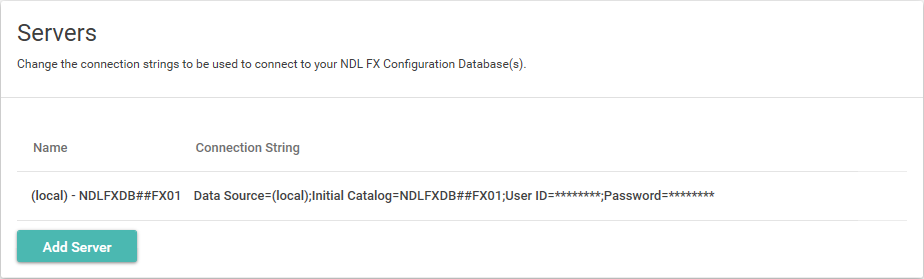
If you have already specified one or more connection details, these will be listed in the middle of the page, as shown in the picture above. If you haven't yet entered any, a message to this effect will be displayed here instead.
To specify a new server, click on the Add Server button, 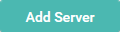 . The SQL Database Connection dialog box will be displayed, allowing you to add connection details for the Digitise Forms Configuration Database used by the web app(s) you want to configure.
. The SQL Database Connection dialog box will be displayed, allowing you to add connection details for the Digitise Forms Configuration Database used by the web app(s) you want to configure.
After specifying a new connection string, it will be added to the list in the middle of the Servers dialog.
Hovering your mouse pointer over a connection string in the list will display Edit and Delete buttons at the right-hand end of the row:

Edit Button, 
Redisplays the SQL Database Connection dialog box, allowing you to modify the connection details.
Delete Button, 
Delete the currently selected connection string.
If your Digitise Forms web apps use more than one Digitise Forms Configuration Database, you can manage them all from the same copy of the Form Manager, providing you can access the SQL Server instances holding the databases from the machine on which you are running Form Manager. To enter the details of another Digitise Forms Configuration Database, click the Add Server button, 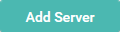 , again and specify the connection string as before.
, again and specify the connection string as before.
As soon as you have entered the connection string for a Digitise Forms Configuration Database, you can select one of the web apps defined in it from the web app selector bar, below the title bar at the top of the window. You can then access the configuration and logging settings for that web app. Alternatively, you can return to the Home page or select another option from the Form Manager menu.