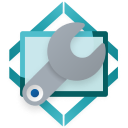 Form Manager
Form Manager
The Form Manager utility allows you to:
- View a list of forms within a published web app and view or change the form settings for the folders used to store PDF copies of completed forms and to turn Client logging on and off,
- Change connection strings for Datasources used by your forms, e.g. to switch between test and production databases,
- Securely store sensitive details required for use with the Capita Pay360 payment elements,
- Change the Digitise Forms Configuration Database connection string, e.g. to use a different instance of SQL Server,
- Configure the security settings,
- Configure the debug and audit logging for the Forms Server components of your forms, email logs and delete logged messages.
You need to run Form Manager locally on the web server whose Forms Server(s) you want to configure and to access all its features, Form Manager needs to connect to IIS on the web server. To allow access to IIS, you will need to run Form Manager using the Run as administrator option, e.g. by clicking on:
Start ➝ NDL Software
and then right-clicking on Form Manager and choosing Run as administrator.
When you first load Form Manager, the Form Manager window will look like this:
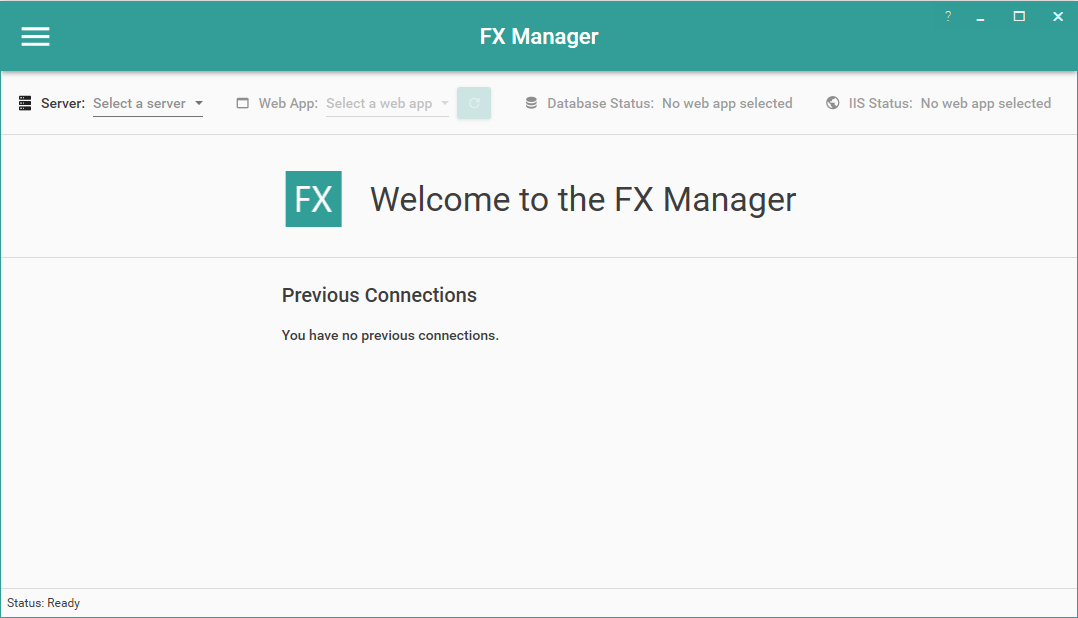
If  appears in the right-hand corner of the web app selector bar at the top of the window, you can click on it for more information. The most likely cause is that you haven't loaded the Form Manager using Run as administrator or your current user credentials haven't been added to the local administrator group on the machine hosting the IIS.
appears in the right-hand corner of the web app selector bar at the top of the window, you can click on it for more information. The most likely cause is that you haven't loaded the Form Manager using Run as administrator or your current user credentials haven't been added to the local administrator group on the machine hosting the IIS.
To check versioning and licensing information, click on  in the top right-hand corner of the Form Manager window and then choose About from the menu displayed.
in the top right-hand corner of the Form Manager window and then choose About from the menu displayed.