Use an Imported Stored Procedure
When you import this type of Stored Procedure, Form Studio will create a Datasource, named the same as the Stored Procedure, and a Dataset, called Parameters. You will have a separate Datasource for each Stored Procedure imported. We recommend that you don't change the names of the Datasource or Dataset for this type of Stored Procedure.
The Parameters Dataset contains a data field for each parameter required to be passed to the Stored Procedure when it is executed. You can output map Elements to the Parameters data fields to provide the values for the parameters or you can set the values from within custom JavaScript in the same way as you would for a Digitise Forms Datasource or Imported Datasource. You will need to provide output values for all the required parameters.
This type of Stored Procedure will be executed automatically when you output data to the corresponding Datasource, using a Submit Button, a Submit form or Update Datasource action within an Event or a call to submitForm or updateDatasource within custom JavaScript.
This type of Datasource/Dataset can only be used to output data; you cannot input map any Elements to this type of Datasource/Dataset.
When you import this type of Stored Procedure, Form Studio will create a Datasource, named the same as the Stored Procedure, and one or more Datasets, which by default are named after the database table(s) from which they will extract data or the Stored Procedure. You can change the name of the Datasets to something more meaningful, if you want to, but we don't recommend changing the Datasource name.
You will need a separate Datasource for each Stored Procedure you import and, within each Datasource, you will need a separate Dataset for each Result Set returned by that Stored Procedure that you want to use within your form. Each Dataset will contain data fields matching some or all of the columns in the corresponding Result Set. Form Studio will also generate a SQL query to be used to execute the Stored Procedure. If the Stored Procedure has any parameters, which need to be passed into the Stored Procedure when it is executed, these parameters will be included in the SQL query and the values for the parameters will be passed to the Stored Procedure through the SQL query.
You can input map Elements on your form to the data fields in Result Set Datasets to display the returned data on your form. If multiple records are returned in a Result Set, the first record will be made the current record and Elements will automatically be updated with the values from the current record. You can move through the records in the standard manner, e.g. by using the MovePrevious or MoveNext actions within an Event or a call to movePrevious or moveNext within custom JavaScript. Alternatively, you can display the entire record set using a Recordset Element.
To invoke this type of Stored Procedure, you need to use the LoadDatasource action within an Event or call loadDatasource within custom JavaScript.
Using LoadDatasource within an Event allows you to assign execution of the Stored Procedure to an Element on your form to be performed on demand. For example, you could assign it to a Button's Clicked Event, so that when the user clicks or taps the Button the Stored Procedure will be run. Assigning an action to an Event is done within the Events properties for the Element you want to invoke the Stored Procedure.
If the Stored Procedure requires parameters to be passed into it, each parameter will take its value at runtime from a specified Element on the form. When you configure the Event to run the LoadDatasource action, you will be asked to specify which Element will be used to provide that value for each of the parameters. You must specify an Element for each of the required parameters. You specify these Element mappings within the Event configuration and not as output mappings. For Imported Stored Procedures which return a Result Set you can use input mappings to display downloaded data in your Elements, but you don't specify any output mappings at all.
To assign the running of an Imported Stored Procedure to an Event, select the Element you want to invoke the Stored Procedure to display its properties in the Properties Pane and then click on the Event under the Events tab to load the Event Builder pop-up.
Within the Event Builder pop-up, select LoadDatasource under Database Operation and then select the appropriate Datasource and Dataset corresponding to the Stored Procedure Result Set that you want to be returned. You can then select the SQL query to run from the Query option drop-down list - there should only be the one which was generated automatically when the Dataset was created. After selecting the Query, if there are any parameters required by the Stored Procedure, additional fields will be displayed; one for each parameter:
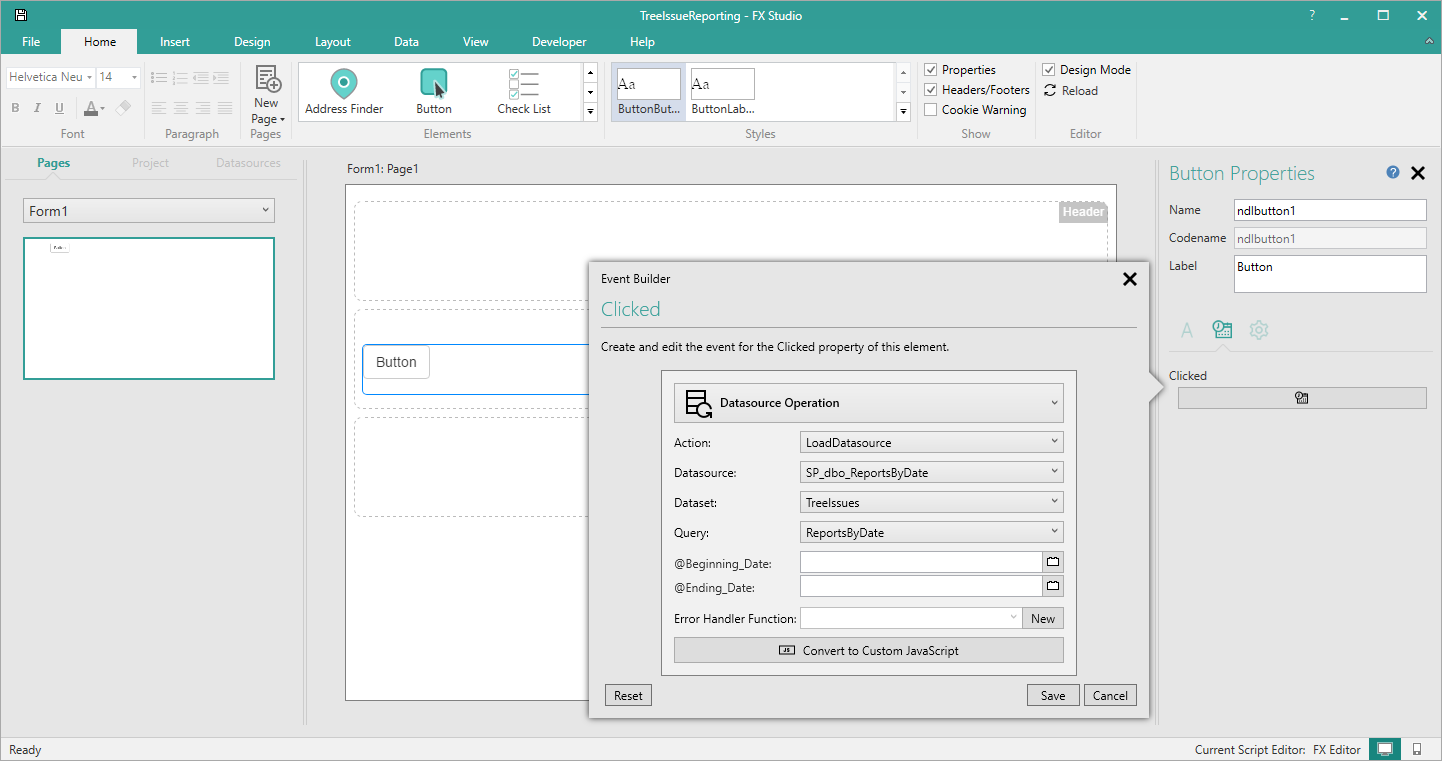
In the example above, our chosen Stored Procedure requires two parameters - @Beginning_Date and @Ending_Date. For each parameter, you will need to specify an Element on your form which will provide the value for that parameter at runtime. Click on the  button beside one of the parameters to display the following additional fields:
button beside one of the parameters to display the following additional fields:
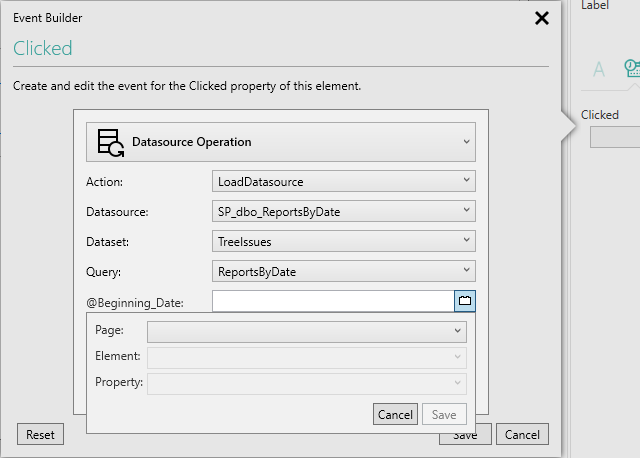
These fields allow you to specify the Element and its property from which the value for the parameter will be extracted at runtime. Select the page in the form which contains the required Element from the Page drop-down followed by the name of the Element from the Element drop-down. Select the property of the Element which will contain the value you want to use from the Property drop-down; this will usually be the Value property but may not always be. Click Save to map your chosen Element to this parameter or Cancel to abandon the Element selection.
Repeat this process for each of the parameters listed.
When you have finished, click Save to assign the defined action to the Event or Cancel to close the pop-up without assigning any action to the Event. If you clicked Save, the action name will be displayed in the Event property within the Properties Pane.
Now when the Event is triggered at runtime, any required parameter values will be extracted from the named Elements and entered into the SQL query before the query is forwarded to the SQL Server instance specified in the connection string, where the Stored Procedure will be executed.
If a Stored Procedure returns multiple Result Sets and you have created Datasets corresponding to more than one Result Set, you will need to configure separate Events for each Dataset. For example, if you want to execute a Stored Procedure on the click of a Button and obtain the data from two returned Result Sets, you would actually need to add two buttons to your form, one for each Result Set as you can only assign one Dataset, and hence Result Set, to an Event. If you want to download multiple Result Sets from a single button, you could use a custom JavaScript function assigned to the Event to do this instead of using the Event actions (see below).
When you configure an Event to run a LoadDatasource action, you specify a Dataset to be associated with that action. At runtime when the Stored Procedure executes and returns its Result Sets to your form, the form will check the Result Sets for one which matches the structure of the specified Dataset and load the data from that Result Set into the Dataset, making the data available to your form. The first record in the data will be made the current record and any Elements input mapped to this Dataset will automatically be updated with, and display, the values from that record.
If you want to invoke a Stored Procedure within custom JavaScript, you will need to do so by calling the loadDatasource scripting function. You will need to pass any parameters required by the Stored Procedure into the function as parameters of the function and specify the Datasource and Dataset which correspond to the Stored Procedure and the appropriate Result Set within the function call. For more details, including sample code, refer to the loadDatasource function description.
If a Stored Procedure returns multiple Result Sets and you have created Datasets corresponding to more than one of these Result Sets, you will need to call loadDatasource independently for each Dataset; you cannot read in multiple Result Sets from a single loadDatasource call. Therefore, for example, if you want to obtain the data from two Result Sets returned by the same Stored Procedure, you would need to call loadDatasource twice, with one call specifying one of the two corresponding Datasets and the second call specifying the other Dataset. You can, however, make both calls from within a single JavaScript function, if you want to, though you might need to use the onResponseReceived parameter if you need the Result Sets to be downloaded in a specific order.
When you configure an Event to run a LoadDatasource action, you specify a Dataset to be associated with that action. At runtime when the Stored Procedure executes and returns its Result Sets to your form, the form will check the Result Sets for one which matches the structure of the specified Dataset and load the data from that Result Set into the Dataset, making the data available to your form. The first record in the data will be made the current record and any Elements input mapped to this Dataset will automatically be updated with, and display, the values from that record.
If an Imported Stored Procedure returns one or more Result Sets, all Result Sets will be returned to the Form's Digitise Forms Server component. The Digitise Forms Server will then forward the records in the Result Set which matches the Dataset specified in the LoadDatasource to the Digitise Forms Client (the form's web pages). The records received by the Client will be loaded into the Dataset and the first record will be set as the current record. All Elements on the form which have an input mapping to the Dataset will be updated with the values from the current record and, hence, those values will be displayed on the form.
When using Imported Stored Procedures, if the Stored Procedure encounters a problem, for security reasons, only a non-specific HTTP error will be returned to the sender but more details may be found in the Digitise Forms Server log. An HTTP return code between 200 and 300 is treated as success, whilst a code of 400 or above is treated as an error condition and will be logged.
See also: